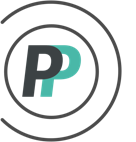How do I use exchange trade?
If Admins want to allow poolies to be able to exchange players, they can follow the steps listed below in Part 1 to enable Exchange Trades. Part 2 shows how Admins can make Exchange Trades on behalf of Poolies. And Part 3 shows how Poolies put in an Exchange Trade request.
PART 1 - Admins enable Exchange Trade
1. Access the "ADMIN" menu
2. Select the "TRADING" tab
3. Select "Trade Settings" in the sub-menu
4. Check the box for "Allow Exchange Trades"
5. Click "Save"
** NOTE - All accepted Exchange Trades will then go to the Admin for approval or rejection
PART 2 - Admins enter an Exchange Trade on behalf of the Poolies
1. Access the "ADMIN" menu
2. Select the "TRADING" tab
3. Select "Exchange Trade" in the sub-menu
4. In Step 1, select the first team involved in the trade and click "Next"
5. In Step 2, select the second team involved in the trade and click "Next"
6. In Step 3, pick the player that each team is SENDING in the trade and click "Next"
7. For the Effective Date, leave as is if the trade is today. If it isn't for today, you can adjust to the day the trade occurred and scoring will reflect as such. You can put in a Note regarding the trade if you like. Click "Finish" when done.
Part 3 - Poolies put in an Exchange Trade request
Poolies must be connected to their team to take part in Trading.
1. When viewing the pool standings, poolies click on the "TRADES" tab
2. Click on the "Make A Trade" dropdown in the sub-menu
3. Choose "Trade A Player" in the dropdown
4. Select a player on your current roster on the left that you want to offer by clicking on the player's position abbreviation
5. Players that are currently owned by another poolie, will have this icon next to it: . Select a player on the right that you want to trade for by clicking on the player's position abbreviation. If you cannot select an owned player, that means your Admin has not turned on Exchange Trades. You can filter by a name search in the "Filter players" field OR the multiple ways in the dropdown next to it OR by turning off which Positions show in the "Show Positions" options underneath.
NOTE - Players that are NOT currently owned by another poolie, will NOT have this icon next to it: - In that case, you would be requesting a Free Agent Trade as per this help article
6. In the "Initiate Exchange Trade" pop-up, click "Continue"
7. The available players on the right will then update to only show you the other poolie's roster that you initiated the trade with. If you want to, you can then add more player's (by choosing yours first) AND/OR add Draft Picks to the package (as long as your Admin has enabled Draft Pick Trades).
8. Once you have built your desired trade offer, click on the "CONFIRM EXCHANGE" button
9. The trade will then go to the other poolie for either Accept or Reject
10. If accepted, it will go to the pool Admin for final approval.