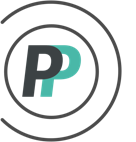How do I use Rookie, Enforcer, or Custom scoring in hockey?
In addition to the general scoring categories (Forward, Defence, Goalie, Team) - OfficePools allows you to designate Advanced scoring categories (Rookie, Enforcer, Custom) to the player's of your choice. This article shows the 2 parts of assigning this scoring.
PART 1 - CREATING THE SCORING
1. Access the "Admin" menu
2. Select the "Scoring" tab
3. Select "Scoring Settings" in the sub-menu
4. Click on the down arrow to the right of the "Advanced" header to expand the category
5. Once you expand, you will have the option of providing scoring to the Rookie, Enforcer, and many Custom Scoring categories. You then need to input any scoring you want players under these categories to accumulate. This is NOT in addition to points that are achieved under the Forward, Defence, Goalie, or Team categories. These are treated as separate. Hit the "Save" button at the bottom when finished.
PART 2 - ASSIGNING ROOKIE, ENFORCER, or CUSTOM SCORING TO THE PLAYER
You are responsible for designating players to fall under Rookie, Enforcer, or Custom Scoring. To do this:
1. Access the "Admin" menu
2. Select the "Roster" tab
3. Select "Team Editor" in the sub-menu
4. Select the team name on the left side that you are making a player scoring change to
5. You'll see that each player has a Scoring category pulldown to the right of his name. This pulldown determines which scoring category in the Scoring settings that his stats accumulate from. Each player will default to their position, but you can change that on a case-by-case basis. If you have properly setup your Advanced scoring in Part 1 of this article, it will appear in the dropdown. Make sure to "Save" any changes.
Example: In order for Matthews to receive Rookie scoring instead of his default Forward scoring AND for Neil to receive Enforcer scoring instead of his default Forward scoring - the desired Scoring category governing this player was selected from the dropdown.