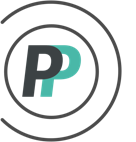Why does your template include non-playoff teams?
In the weeks leading up to the start of the NHL Playoffs, there are plenty of teams still with a shot to make the playoffs... that eventually will not make it. To balance this situation while providing our poolies with the most accurate template possible - we include players in the template based on the likelihood of making the playoffs coupled with having likely success in the playoffs.
We will continually upload and replace templates in the weeks leading up to the playoffs that reflects the current playoff picture. If you have already created your Box Pool and this is a concern of yours, please read the 3 scenarios below to determine your best course of action:
1. I have at least 1 team entered - Once there is at least one team entered in your pool, you cannot edit your template. But it's OK if a poolie has selected a player or players from a non-playoff team, because all you or the poolie has to do - is edit their current pick(s) to another player in the same box. If the poolie is connected to the team (they will be if they entered their own team online), they can do it themselves by signing-in to OfficePools and once in the pool, they click on the Edit Picks icon (see below example). They will only have this option until the pool's Entry Cutoff is reached.

2. I don't have any teams entered yet - If you don't have any teams entered yet, you can always reset your template to reflect our most current version. To do this, click on the ROSTER tab (when you are in the Admin menu). Then click Template Editor in the sub-menu. Then click on the red Reset Template link above the editor. Once you have chosen the best template for yourself, click the Save button to finalize.
3. I want to wait until the playoff picture is finalized - If you want to wait until the playoff picture is solidified, that is entirely OK. As soon as the 16 playoff teams are determined - we will have our final template versions available. So if you have already created your pool, just follow the steps in item 2 above to reset to the final version. If you haven't created a pool yet - you will only see the final versions available for choosing when you create your pool.
If you have any questions about any of the above - please reach out to us at help@officepools.com for clarification