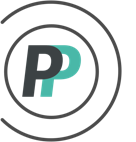How do I use hockey box trade?
If Admins want to allow poolies to be able to perform a Box Pool trade to drop a player and pickup an unclaimed player from the same box, they can follow the steps listed below in Part 1 to enable Box Pool Trades. Part 2 shows how Admins can make Box Pool Trades on behalf of Poolies. And Part 3 shows how Poolies put in a Box Pool Trade request.
PART 1 - Admins enable Box Pool Trades
1. Access the "ADMIN" menu
2. Select the "TRADING" tab
3. Select "Trade Settings" in the sub-menu
4. Check the box for "Allow Box Pool Trades"
5. Set your Trade Period Rule:
Admin Approval - All Box Trade requests will go to the Admin for approval
Daily/Weekly/Monthly/Season - For whichever of these default periods you choose, the Box Trades will approve automatically AND will limit the poolie to the Transaction Count per period that you determine
NOTE - Weekly is based on a Monday to Sunday period
Custom - If you want Box Pool Trades to approve automatically but you want to build your own custom periods, you still have that option as per this help article
6. Click "Save" when done
PART 2 - Admins enter a Box Pool Trade on behalf of the Poolies
1. Access the "ADMIN" menu
2. Select the "TRADING" tab
3. Select "Box Trade" in the sub-menu
4. In Step 1, select the team making the Box Trade and click "Next"
5. In Step 2, select the player that is being released in the "Round to release" dropdown and click "Next"
6. In Step 3, select the player that is being acquired in the "Player/Franchise to pick up". Options will be limited to the players in the same box group as the player that was released. Click "Next" when done.
7. In Step 4 - For the Effective Date, leave as is if the trade is today. If it isn't for today, you can adjust to the day the trade occurred and scoring will reflect as such. You can put in a Note regarding the trade if you like. Click "Finish" when done.
Part 3 - Poolies put in a Box Pool Trade request
Poolies must be connected to their team to take part in Trading.
1. When viewing the pool standings, poolies click on the "TRADES" tab
2. Click on the "Make A Trade" dropdown in the sub-menu
3. Choose "Trade A Player" in the dropdown
4. Select a player on your current roster on the left that you want to drop by clicking on the player's position abbreviation
5. The Box options based on the player you selected to drop will then appear on the right side. Select a player to pickup by clicking on the player's position abbreviation.
6. Once you have selected your player to drop and your player to pickup, click on the "CONFIRM EXCHANGE" button
7. The request will go to the pool Admin for final approval. Unless the Admin has setup trades to go through automatically as mentioned in PART 1 of this article.